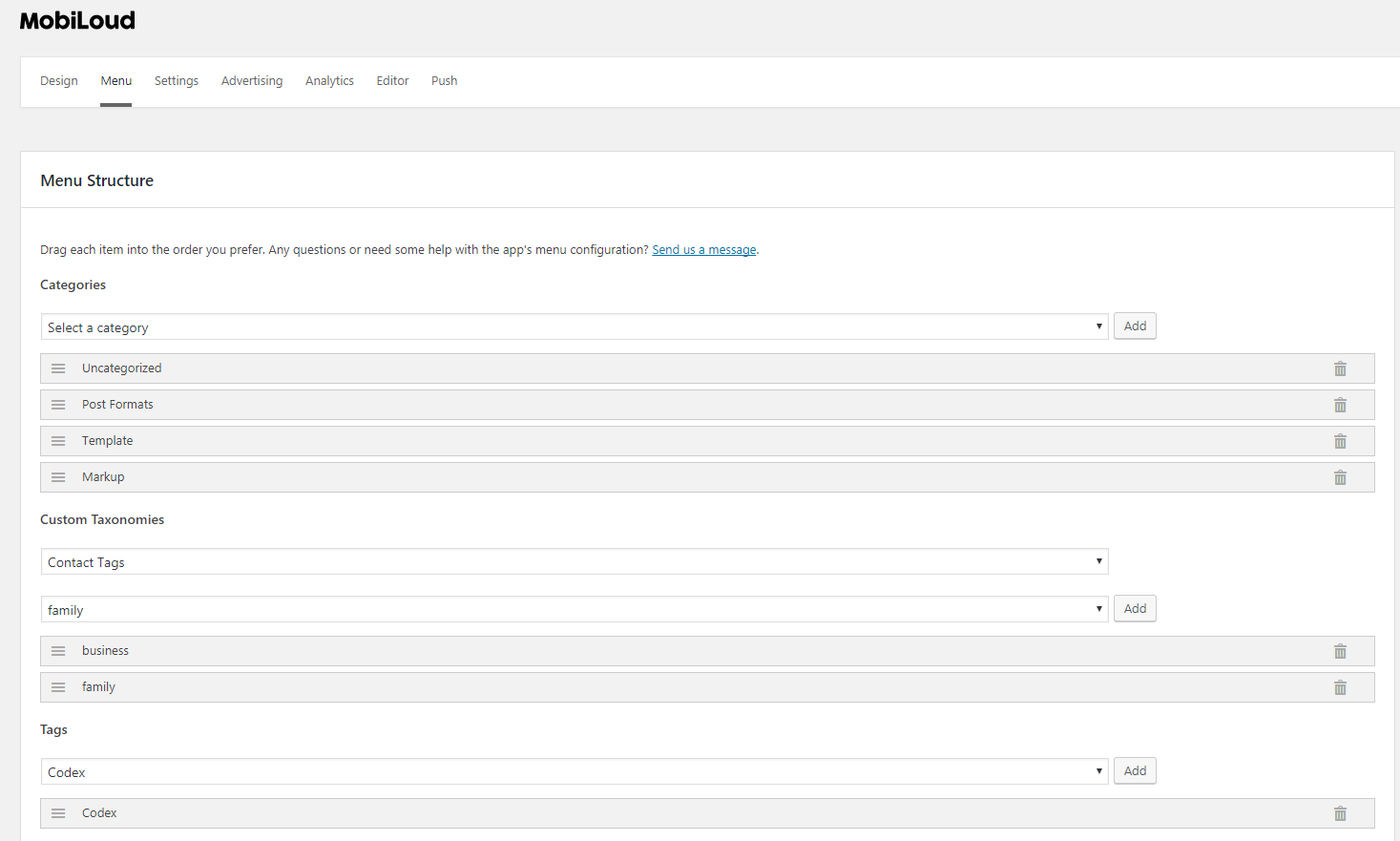Customising your app's logo, color, menu and content
Once installed, you will be able to find the MobiLoud plugin in your sidebar.
1. Add your branding
Under this tab, you will be able to upload your app’s logo, change the navigation bar color, and choose what to show on your app's home screen.You can also see a quick preview of the app design. To test your app, load your app from the stores and see changes taking place immediately.
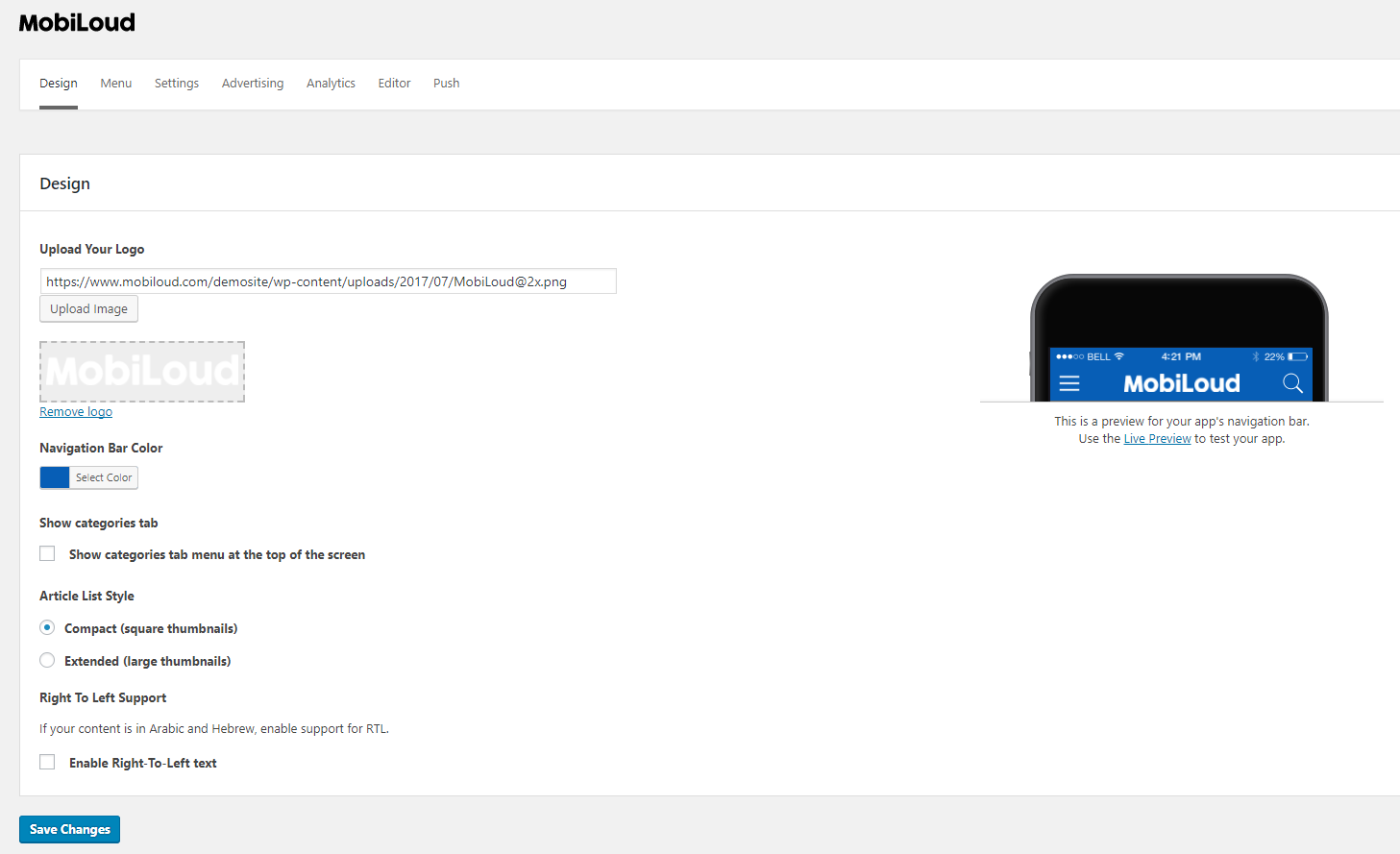
2. Configure the Menu
On the Menu Tab, you will be able to customize your Menu structure, adding pages, categories, custom taxonomies and any URL you'd like to load in the app.You can change all menus in the app, the hamburger menu, tab menu and even a "Sections" menu if your app is using one.