The hamburger menu is displayed on the top left corner of your app, it will expand when clicked, displaying a complete list of links.
The MobiLoud app hamburger menu can be configured directly from your WordPress Dashboard, using the default Menu functionality of your WordPress installation. Follow the steps below to configure your menu:
- In your WordPress Dashboard, go to "Appearance > Menus" and create a new menu for the app, name it "App Hamburger"
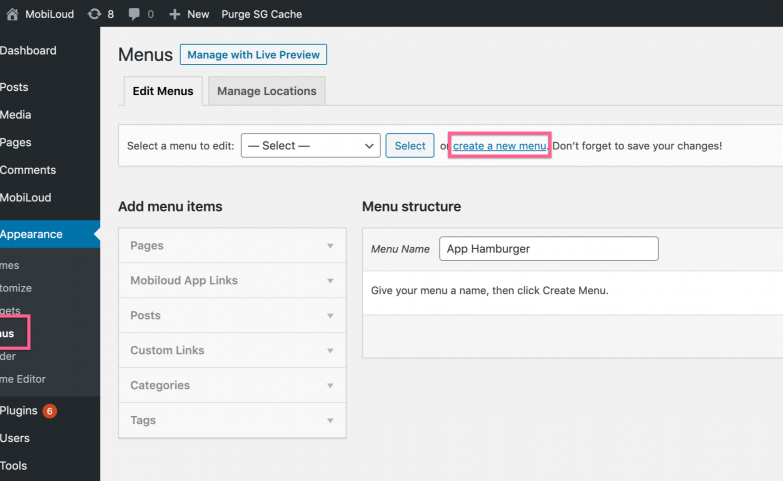
- Enable the "MobiLoud App Links" feature on the top of the screen, so you can add links to your app's home screen, favorites, and settings
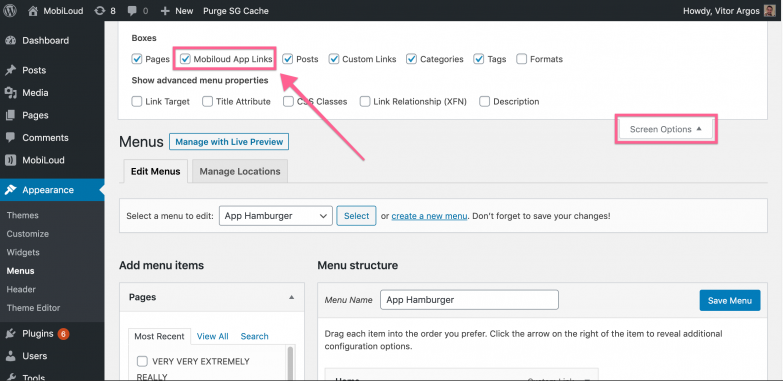
- Drag and drop the links that you would like to have displayed in your app's Hamburger Menu
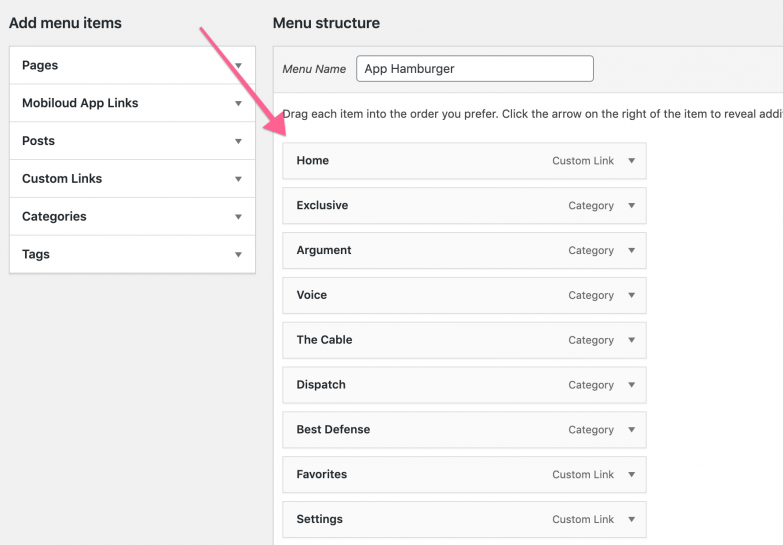
- Save the menu
- Go to the MobiLoud App settings, under "Menu" and select the newly created menu accordingly

- Save your settings and you should now be able to see your updated Hamburger Menu in the app
