https://www.youtube.com/watch?v=Dk5KRpK-k1AStart by opening the Settings panel of the MobiLoud plugin, and clicking on the Advertising tab. There you'll find a number of options to add your own advertising to the app.MoPub, Google DFP ad serversMobiLoud includes out of the box integrations with the two most used ad servers for mobile publishing, MoPub and Google DFP.Thanks to this integration, you can configure your app to display a range of banner ads, interstitial ads and native ads from your own inventory, any ad network supported or a combination of the two.Start by selecting Mopub or Google DFP as the chosen advertising platform.Then add the ad positions unit IDs to the appropriate fields for iOS and Android and hit save settings. If your plan or license includes the advertising functionality, the ads will start working on your app.

Admob ad networkOut of the box you can also easily add Google Admob banners and interstitial ads to your app (more information on Admob here).Start by selecting Admob as the chosen advertising platform.Simply add the ad positions unit IDs to the appropriate fields for iOS and Android and hit save. If your plan includes the advertising functionality, the ads will start working on your app.HTML ads within the content screensAny MobiLoud customer, whether you've purchased a plan with the advertising package included or not, can add any HTML or Javascript code within the article/page screens. This works well for Google Adsense or your own image banners.To do so use the Advertising tab screen in the plugin Settings, scroll to the bottom of the screen to the section called "Embed HTML ads within the content" and choose a suitable position where to insert your code.
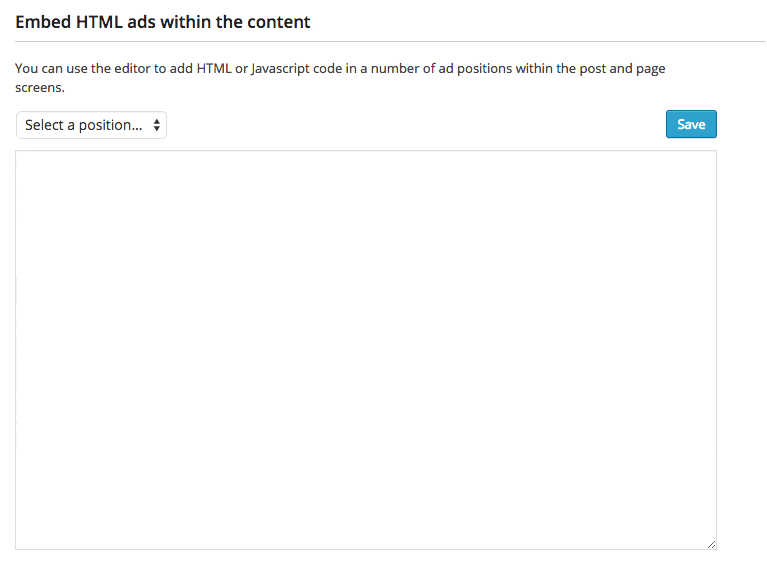
Custom Ad SDK integrationsOur developers can add any sort of third party ad network that provides an SDK, both for banners and interstitials, in any position within the app.Any custom development to integrate these is charged at our consulting rates and we provide a do-not exceed quote for any request. To get a quote, contact us at support@mobiloud.com.
