In order to be able to build and submit your iOS app an invitation to your App Store Connect account is required.Below you can find more details on how to invite users to it.
- Access the Apple Developer website clicking here. On the top right section, you can click on "Account" to be redirected to the login form.
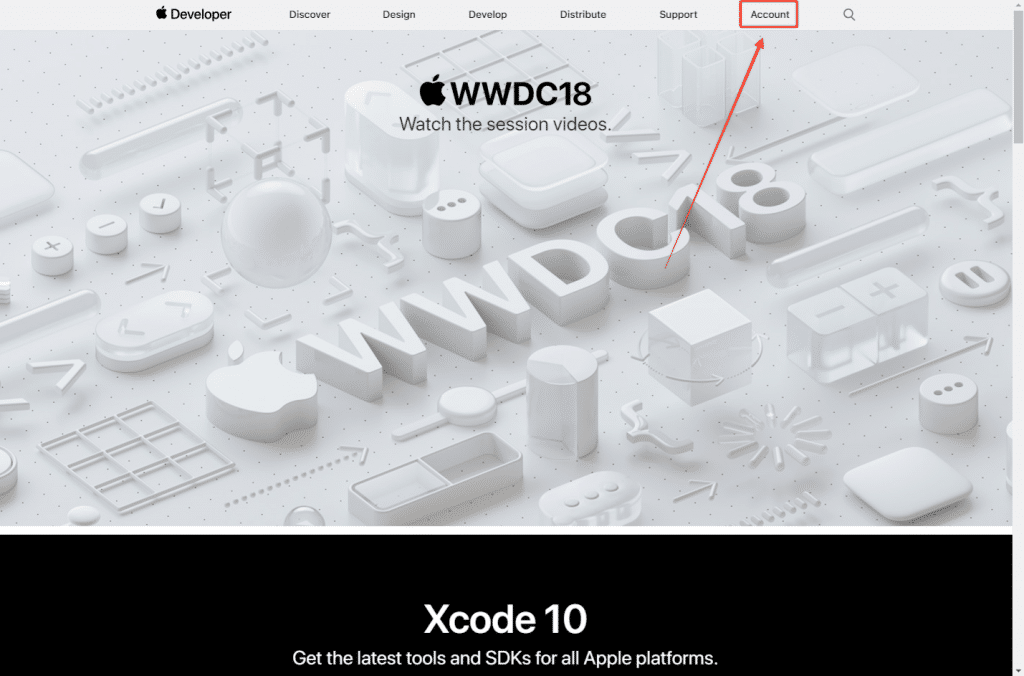
- You can then insert your login credentials to sign-in into your Apple Developer Account

- Once logged in you will see your Apple Developer Account Dashboard. There you can click on "App Store Connect".

- Confirm that you would like to access your App Store Connect account by clicking the button in the middle of the screen.
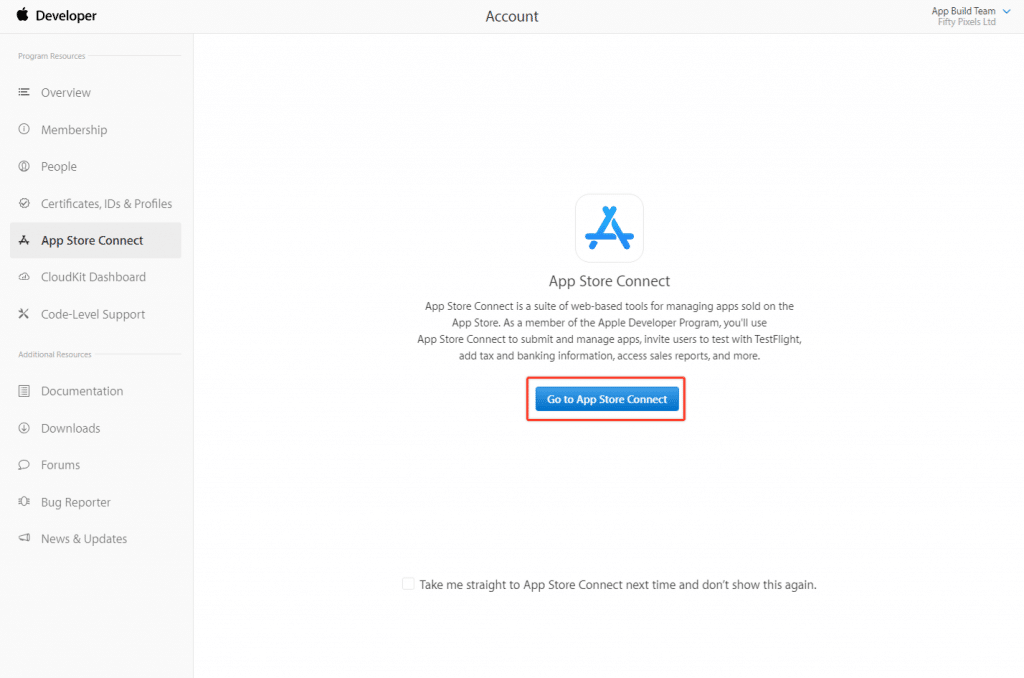
- Now that you are under your App Store Connect account, click on the "User and Roles" icon.
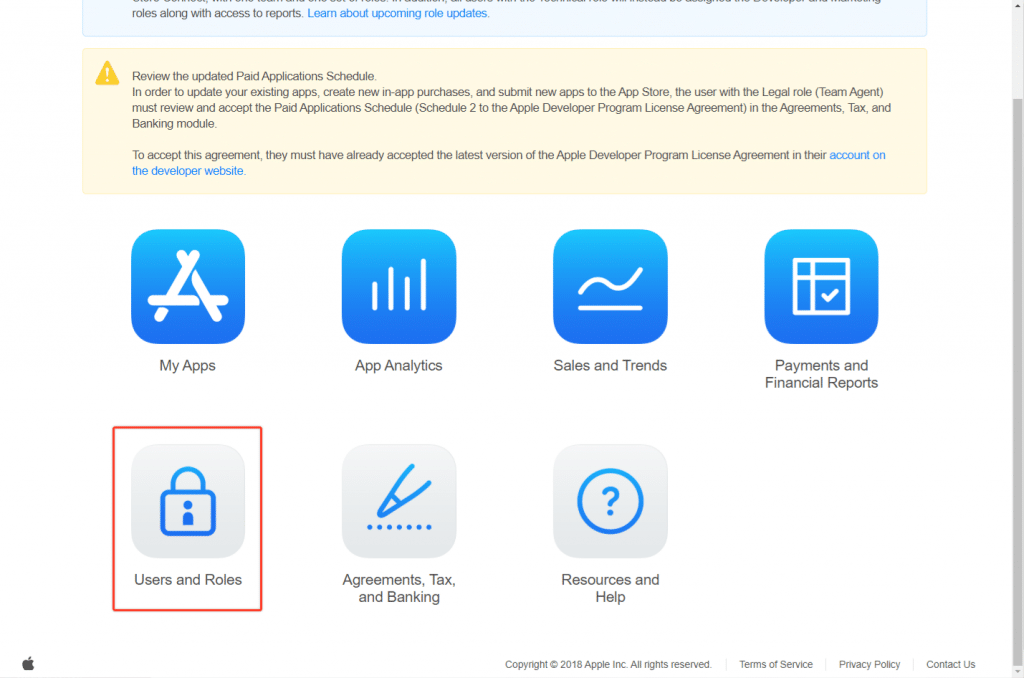
- Click on the "plus" icon to invite a new user to your App Store Connect account
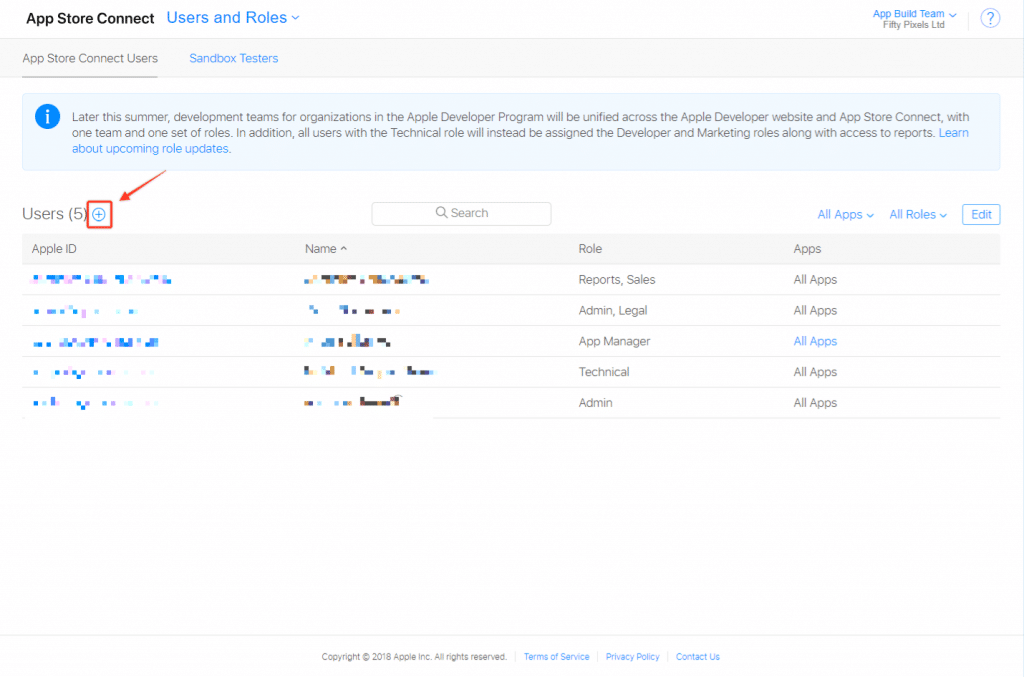
- You will then have to provide the email, first name and last name for the user.
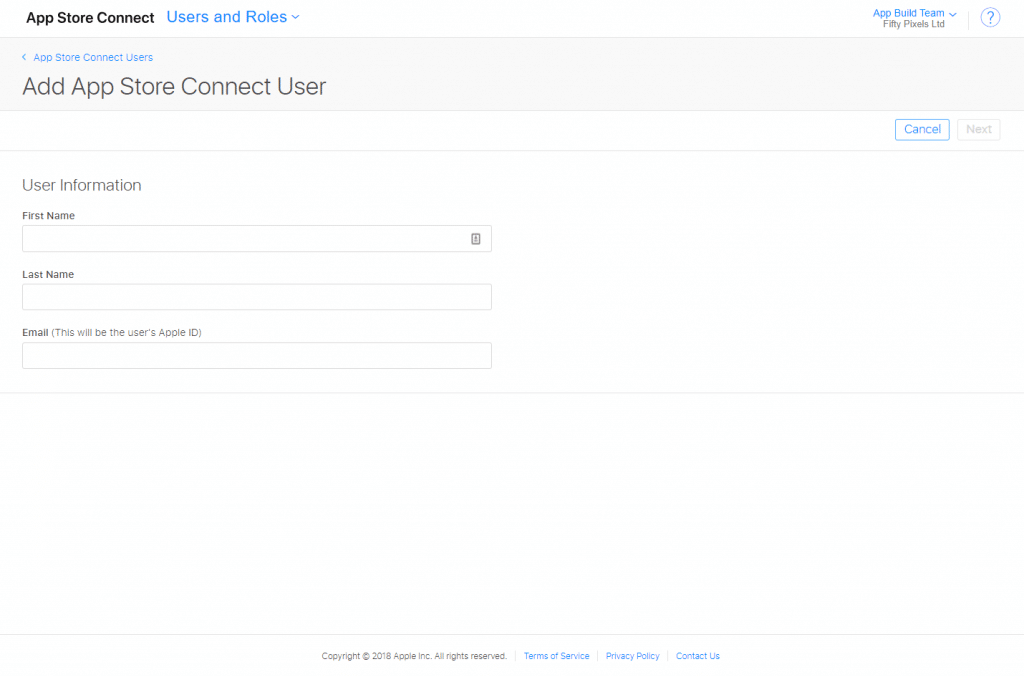
- Click next, make sure to select "Admin" as the role and click "next" again.
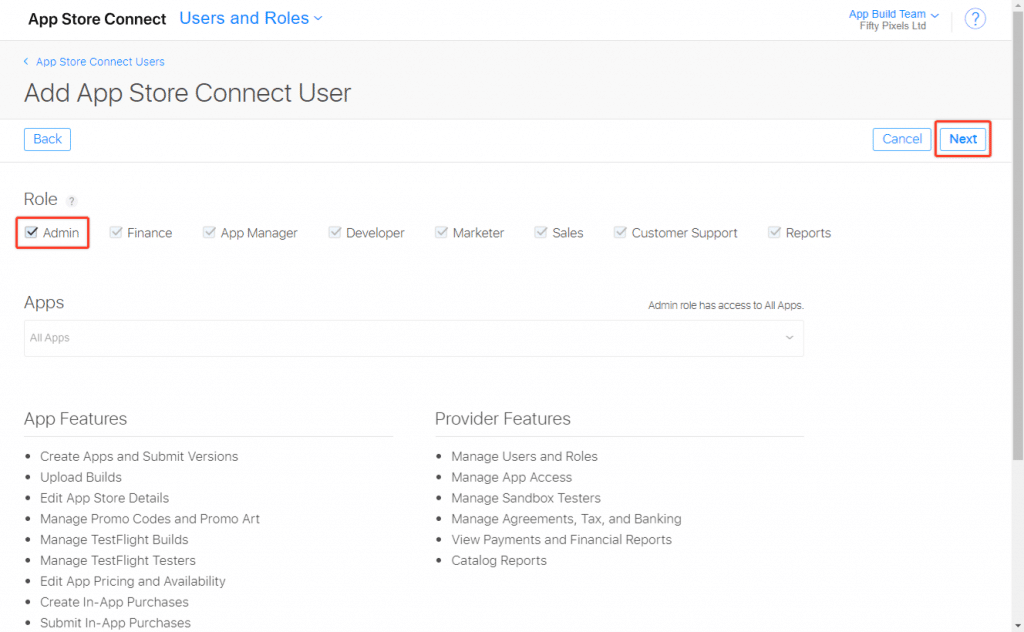
- In the last step, you will see a list of permissions, make sure to leave it as it is and click "Save" to send the invitation to your App Store Connect Account.
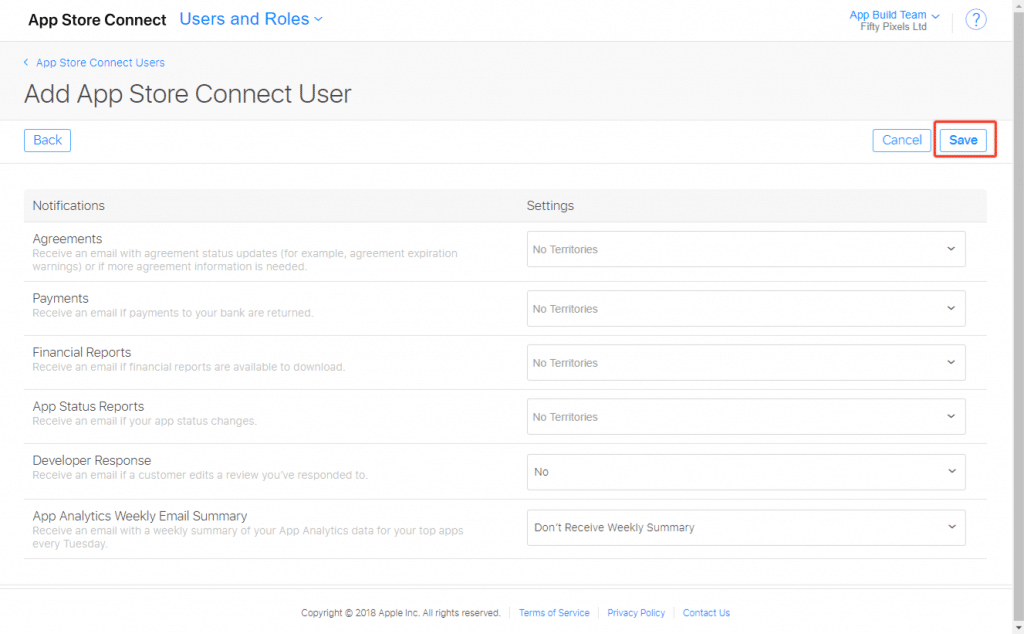
- That's it, the invited user will receive a confirmation email before he can access your App Store Connect account.
