Welcome to our Canvas resource center, here you will find everything you need to learn how to use, configure and customize your apps.
To get you started, here is a quick overview of how Canvas works.
A Canvas app is made of 3 main parts, each listed and described below:
Native
As a mobile app, Canvas was built using native code (Swift for iOS, and Kotlin for Android).
On the native side of things, we have a core element that allows Canvas to display your website content inside an app, called WebView.
We also have integrations with third-party platforms such as OneSignal for push notifications and Firebase for app analytics.
Your website
This is what makes Canvas so powerful, your website is responsible for feeding the app with all the content, features, and design.
A great website, with meaningful features, good user experience, and fast performance will always convert into a great mobile app using Canvas.
Another awesome benefit of using your website to power your app is that whenever you make changes to your website, those changes will automatically reflect in your app.
Configuration
Whenever your app is opened it will pull a configuration file from the web, which contains all the instructions about which pages should be displayed and how the menus should be organized.
This allows you to easily make changes to your app without having to go through the process of rebuilding the app and resubmitting it for a new review in the stores.
Here is a diagram for reference:
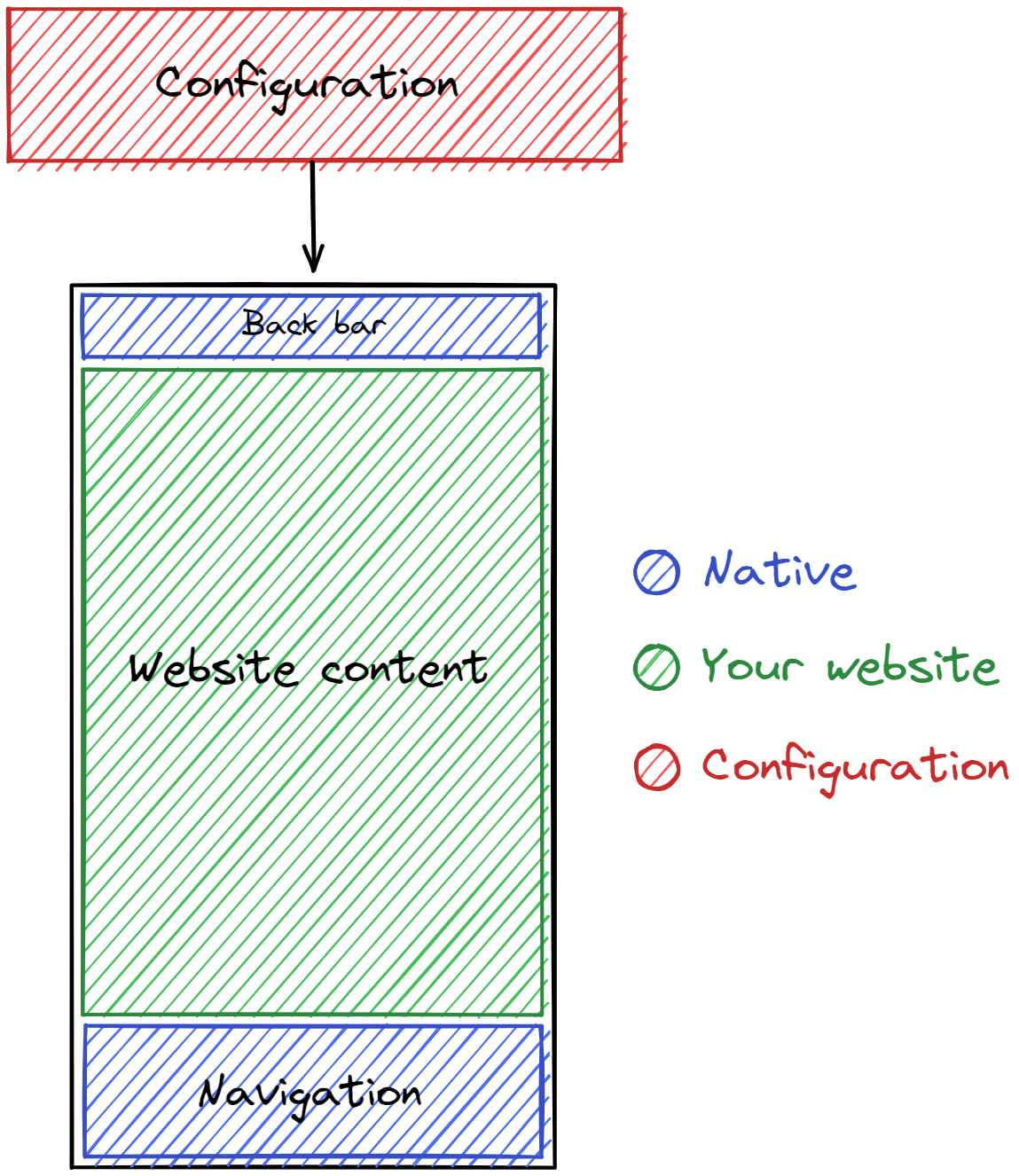
Next steps
Hopefully, the concept of Canvas is now a bit clearer to you.
Moving forward you will find resources on how to use your app feature, change its configuration and integrate it further with your website.
We have separated a list of frequently asked questions below, but feel free to navigate through our resources using the sidebar on the left.
