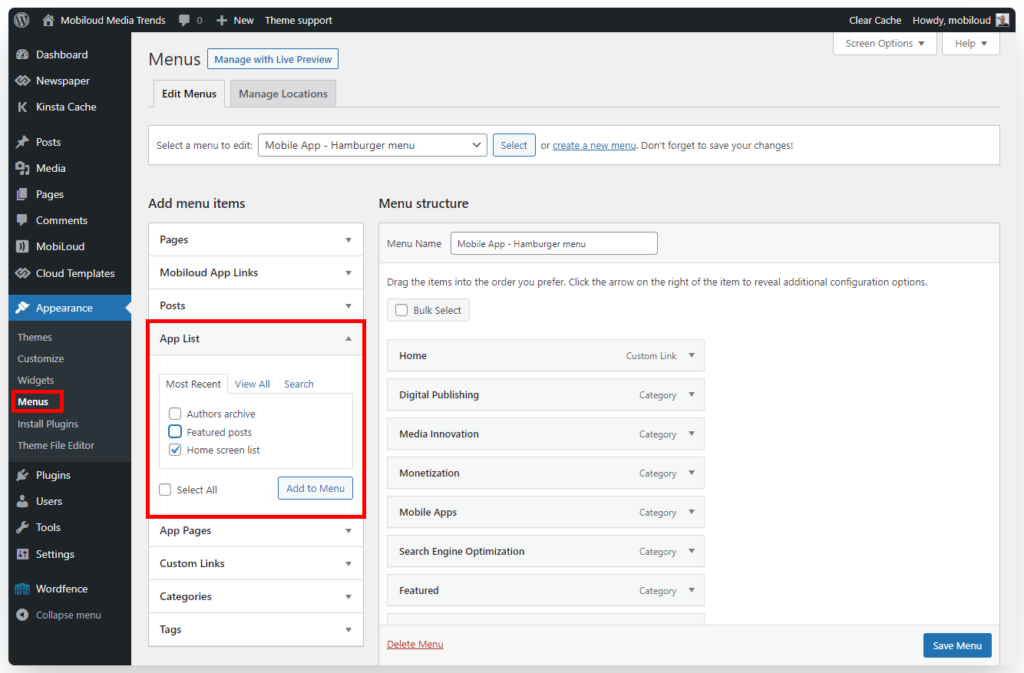When you open your app, the first thing you will see is a list of posts generated automatically based on the most popular categories of your WordPress website.
If you would like to have different categories displayed or even a more unique design, you can use the App Lists feature to customize the content that will be displayed to your users when they open the app.
App Lists use the WordPress Gutenberg Editor feature to provide you with an easy-to-use drag-and-drop interface, allowing you to easily determine the categories, headings, separators, and other design aspects of your lists.
You can also use App Lists to create lists that can be used on other areas of your app.
Below you can find more details about how to access and use this feature:
1 - In your WordPress Dashboard, in the sidebar, click "MobiLoud" and then "App Lists"
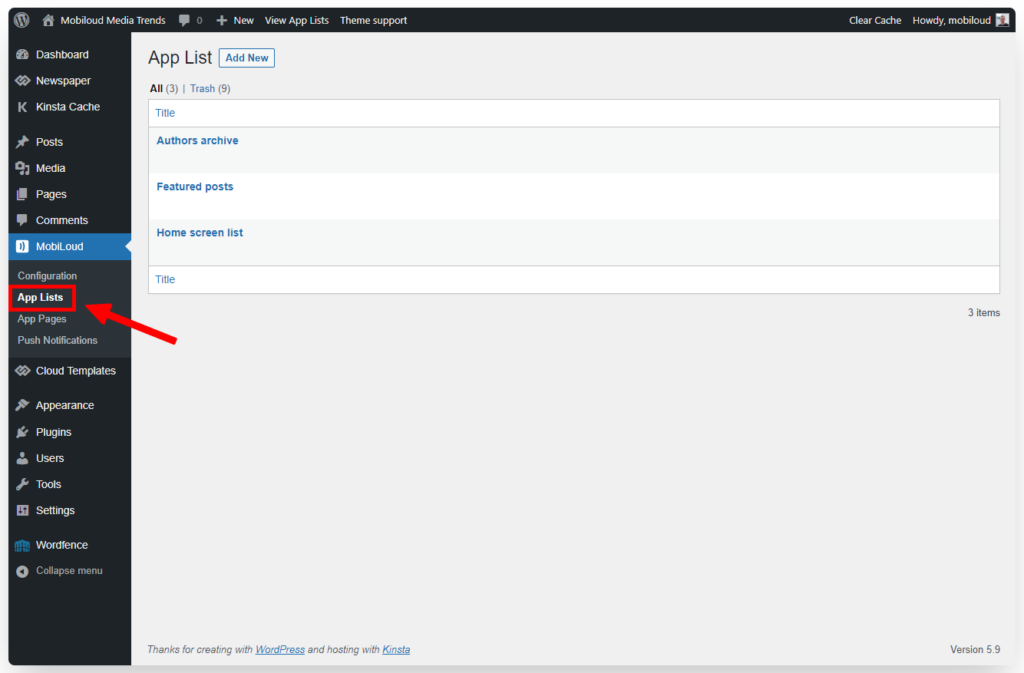
2 - Select the list that you would like to edit
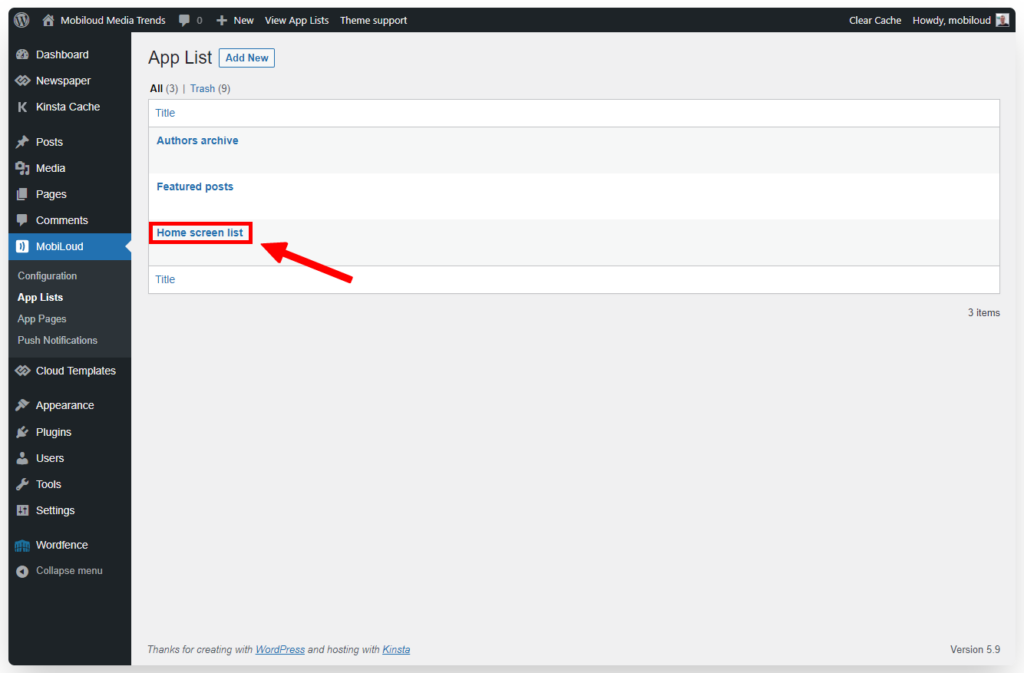
3 - Click the "+" icon to add more blocks to your list
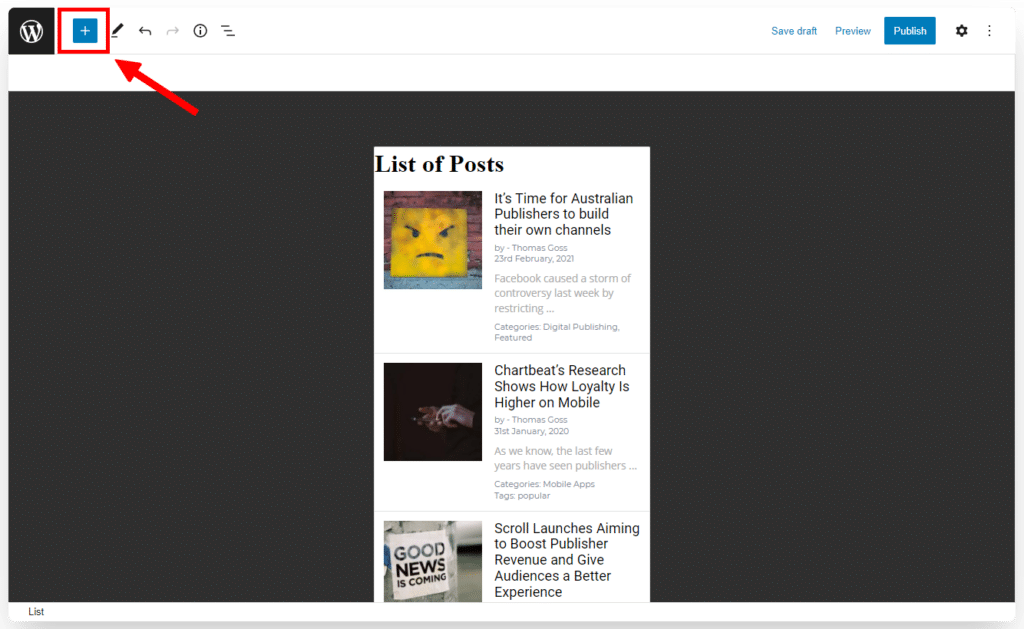
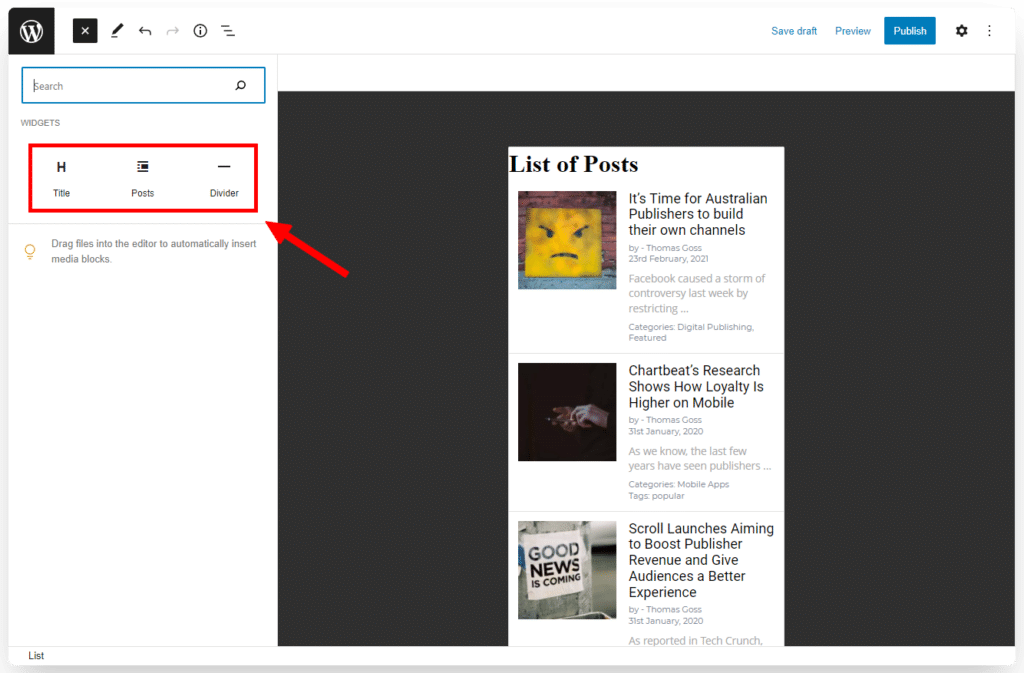
4 - Select existing blocks to change their configuration

How to apply App Lists to your app
Once you have created and configured your app list, you can now adjust your app to display it as the app's home screen.
Go to "MobiLoud > Configuration > Menus":

Scroll down a bit to the Tabbed Menu configuration and then for the first tab select "Lists" for the "Tab Type" and then pick the App List that you would like to display:

You can also add your newly created list to the hamburger and horizontal menus, as you can see below: