The tabbed menu is displayed at the bottom of the app, it allows the user to quickly navigate through the most important, or most used areas of the app.
The first tab will always be displayed as the app’s home screen.
You can configure several aspects of the tabs such as icon, label, type and order.
Below you will find more details on how to configure your tabbed menu:
1 – Navigate to “MobiLoud > Configuration” then access the “Menu” area
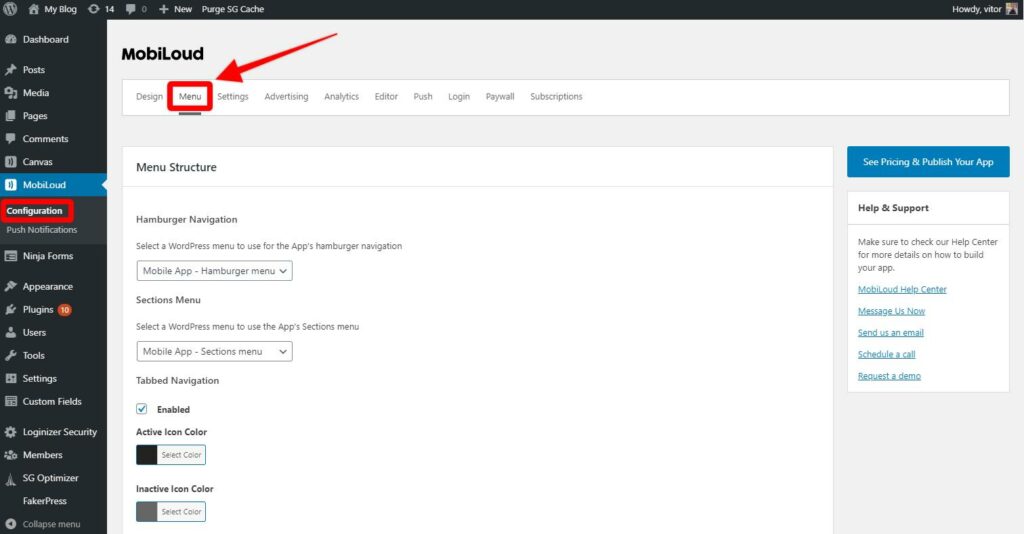
2 – Under the “Menu” area you will find all the options for the Tabbed Menu, make sure the Tabbed Menu is enabled.
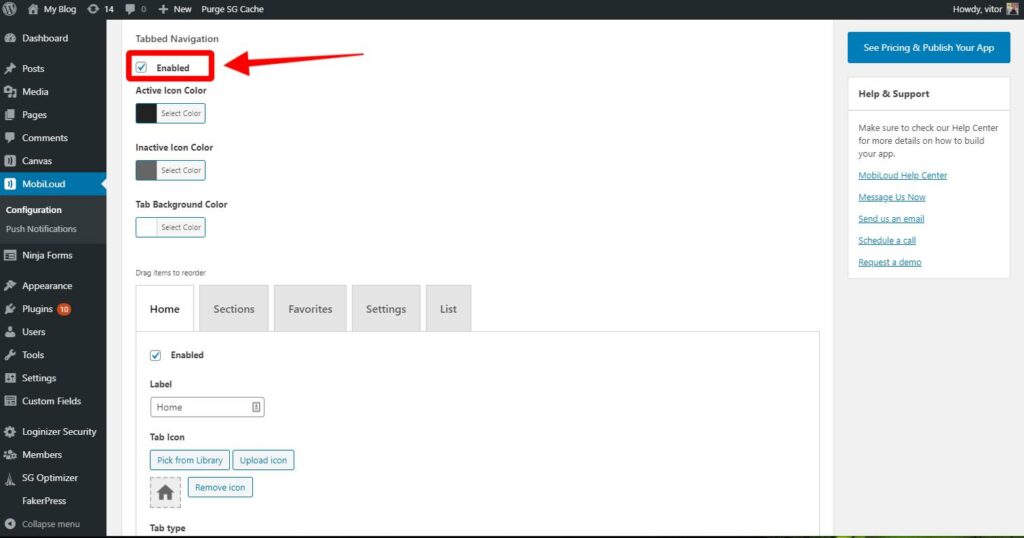
3 – You can drag and drop the tabs to determine the order in which they will be displayed. If necessary you can enable/disable certain tabs
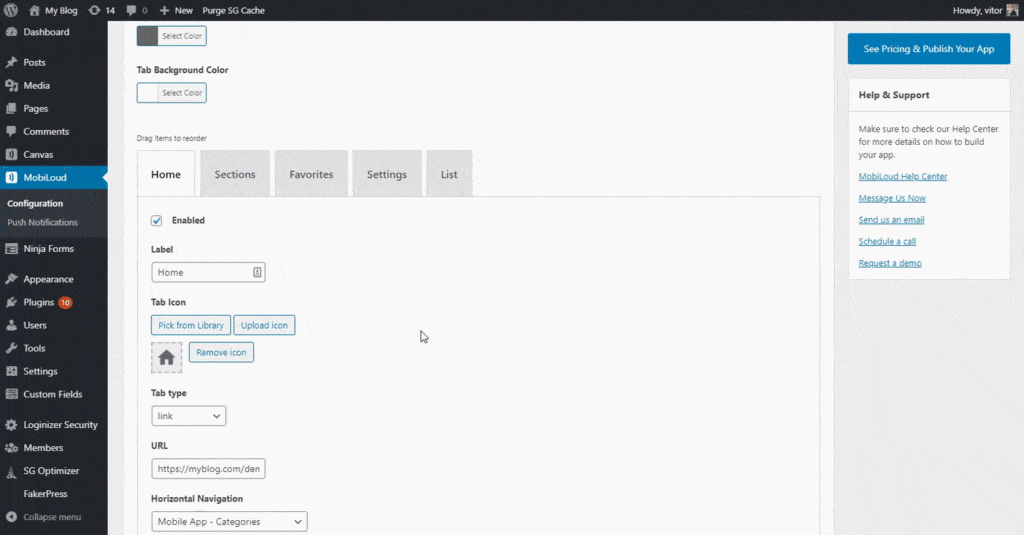
4 – For the icon you can use one of the available options or you can upload your own icon.
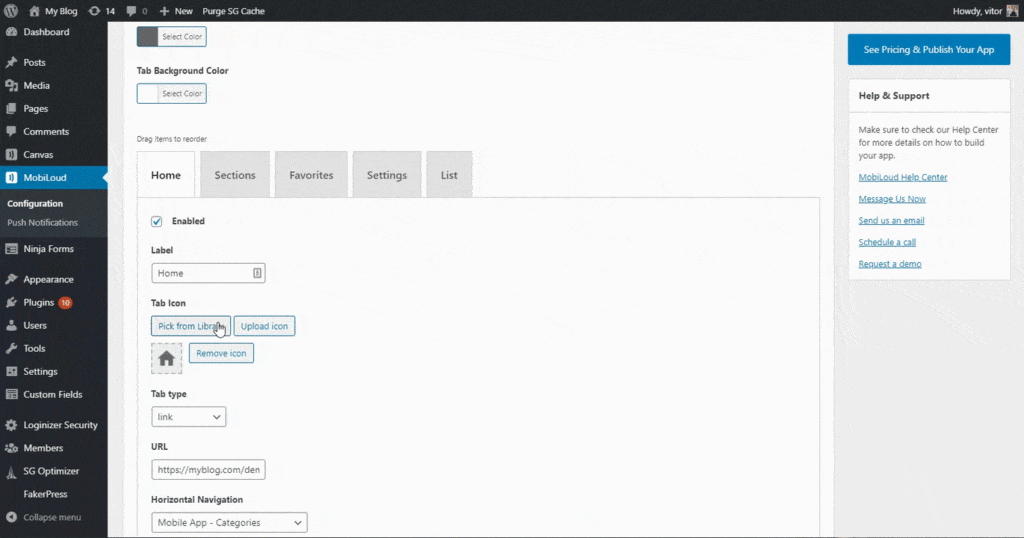
5 – You can configure the label for each one of the tabs, it is important to make sure the label is short enough to fit the tab.
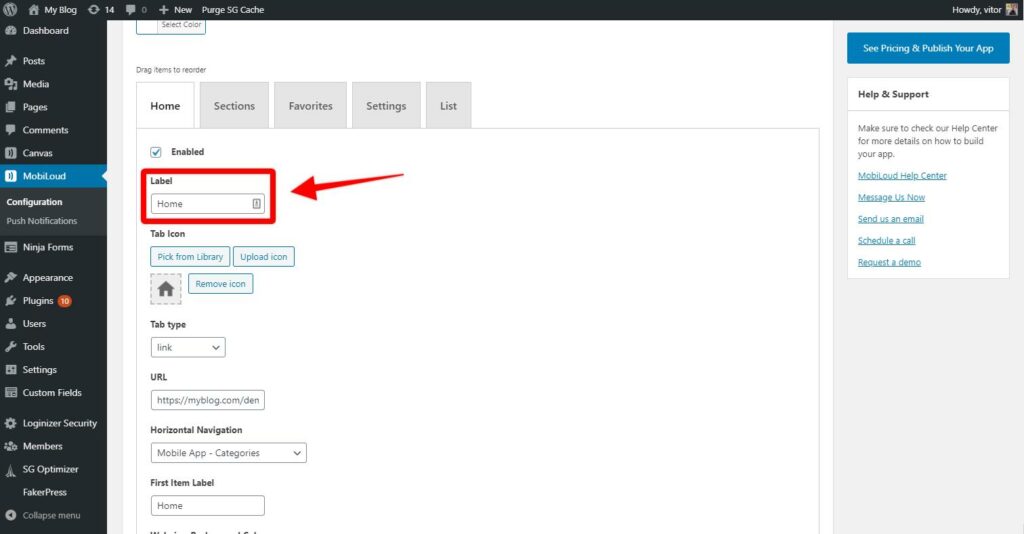
The tab type will determine the content that will be displayed in the tab
After configuring the tabs, make sure to save your changes
Once your changes are applied they will reflect in the app configuration instantly. Users will need to close and re-open the app in order to see the changes taking place.
Below you can find more details on how each tab type works:
Homescreen
The home screen will display a list of posts, based on the categories selected under the “Home Screen Settings”
List
Displays a list of posts for the selected category
Link
Displays the content of a URL.
It is extremely important that the URL used in this case is optimized for mobile and to be used inside the app, as the user will not have the ability to navigate back and forth using the native interface.
Favorites
Displays a list of posts that have been favorited by the user
Settings
Displays the app “Settings” screen
Sections
Displays a list of links, based on the menu defined as the “Sections Menu”
