
Thank you! We'll be in touch within 48 hours :)
Oops! Something went wrong while submitting the form.
Preview My App
Preview My App









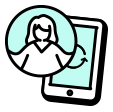



















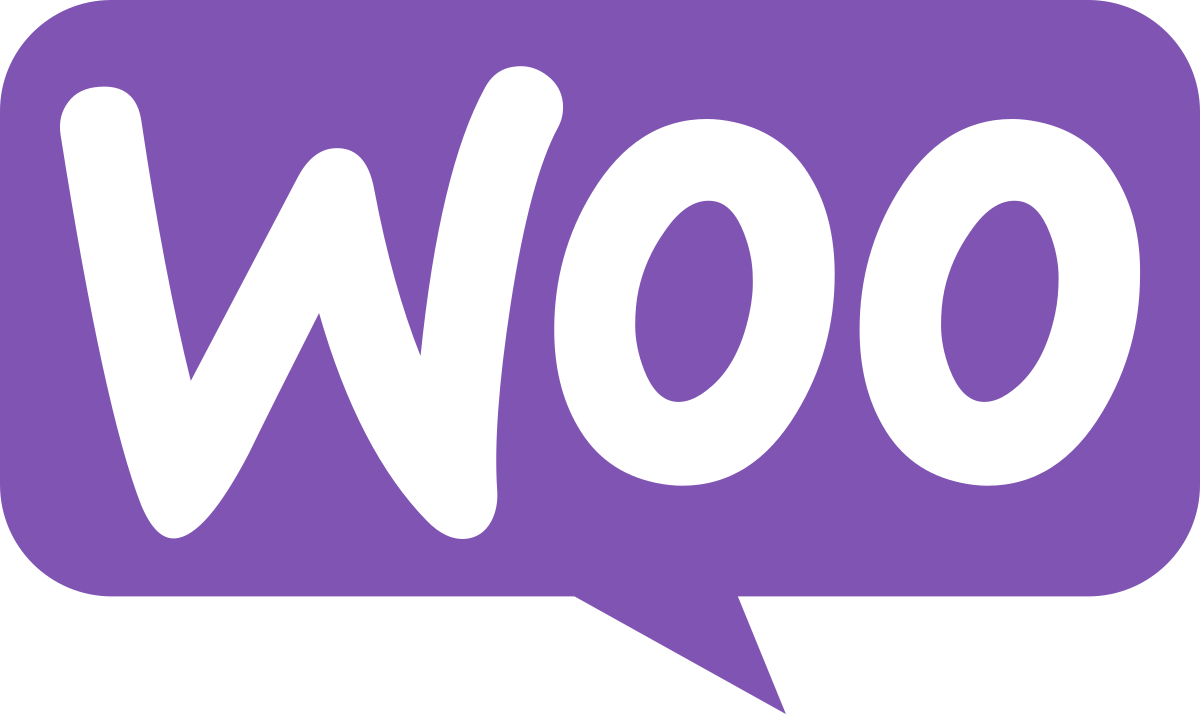














In a sense yes, MobiLoud is an app builder.
Unlike app builders MobiLoud does not use drag-and-drop blocks which are often incredibly limiting. Instead, we offer a done-for-you service to turn your optimized website into native apps that often look, feel and perform better than app builder apps.
There are no integration limits, you own your entire site design, and you'll never have to pay additional fees for any revenue generated through your apps.
Most app builders are also platform-first which means they are built with a DIY approach in mind. While that works for some people, customers often make the switch from various app builders including AppyPie, Tapcart and many others once they realize the limitations and hassles of having to maintain an app separately from their website experience.
Absolutely! A shared codebase makes this incredibly simple.
We’ll work with you to build these app-only pages on your site so your customers get the perfect, VIP app experience.
App-only collections, promotions and content can be easily managed through your CMS with no complex setup needed.
Not at all! Advances in web technology mean that webview apps built with MobiLoud have closed the gap with fully custom apps significantly.
Our team also works with you to make sure your site is optimized for optimal performance.
Whether you’ve got product configurators, custom checkout, niche payment gateways, or a fully custom tech stack, we’ve got you covered.
We are the best solution for fully custom websites since we can seamlessly transform your site into an app with almost no work needed from your team.
Yes! MobiLoud works with all website development platforms including Shopify, WordPress, Salesforce Commerce Cloud, Magento/Adobe Commerce, and any other platform you can think of. We even work with headless CMS and headless website builds.
Our platform and service makes turning your website into an app incredibly easy. If you're a web-first business and have an optimized mobile website then apps built with MobiLoud will look great and feel like custom native apps after the web to app conversion is done.
You can convert your website to an app for as little as $350/mo with MobiLoud.
Compared to custom app development which can cost $500K+ in ongoing costs, you'll easily save over 95% of expected expenses, and get a mobile app with a guaranteed ROI.
While there are also cheaper solutions on the market that claim to offer you the same benefits for a low one-time fee, those platforms are often quite deceiving since building an app for a serious business, is not a one and done project. You'll need ongoing support to maintain and update your apps (either in-house or outsourced) which you'll never find with cheaper solutions.
Don't believe us? Check out the apps from any one-time fee providers and see how well they perform.
If you care about having an app for the long term, we highly recommend avoiding any app builder or service that promises you an app for an incredibly low one-time fee.
After all, if it's too good to be true, it probably is.
Yes you can turn your website into an app with a website to app converter like MobiLoud!
On top of an optimized platform that makes the conversion process incredibly simple, we offer a high level of service so you get custom mobile apps that deliver similar performance to a fully native app, for 95% less cost and time.
It's a highly flexible way to build mobile apps for iOS and Android that can handle your business growth indefinitely. You can update your apps on the fly, constantly A/B test your app and site, and build an optimized app experience.
MobiLoud is a done-for-you custom mobile app service that helps brands turn their site into an optimized mobile app experience.
While there are many webview app solutions that claim to build a great mobile app experience for cheap they often offer a subpar end-user experience. They wrap your website but don't do anything beyond that.
If you want to build a native app experience that your users will actually love it's important to continually optimize your app design, performance and make sure that your apps stay performing at their best.
Our team becomes your app partner, taking care of your mobile app for you so you can focus on your business. All our plans come with full service management included, which means we actively work with you to customize, modify, fix, and build a great mobile app experience for your users. We're the only mobile app builder that is built with a service-first mindset to guarantee your app's success.
But you don't have to just take our word for it.
Check out why brands of all sizes love working with MobiLoud.
You can turn your website into a mobile app in as little as 2 weeks with MobiLoud. In fact, we helped our customer Rue21 launch in just 4 days!
This is often how long it takes to make design adjustments, add native features, and adequately test your apps to make sure they are ready for launch.
Once submitted, the approval process can take anywhere from 7-10 days when you factor in any feedback and changes requested by the app store QA teams.
Solutions that promise you an app in minutes or hours do the bare minimum - often giving you a literal 1:1 replication of your mobile site, without adjusting your site to provide a great native mobile app experience. They also provide little to no support with the app submission process, which can be long and frustrating if you aren't familiar with app store guidelines.
MobiLoud is the best website to app converter hands down.
Not only do you get native apps that actually work but you get ongoing support from a team of experts who've been converting websites to apps for 10+ years.
Absolutely!
As long as your app meets all the design and functionality requirements set by Apple and Google, you won't run into any issues publishing your app. However, getting this right is a complicated and tricky process, which is why we do everything for you.
We've got over 10 years experience helping ecommerce brands, news publishers, SaaS platforms, marketplaces, and various other industries launch their apps successfully without any issues. In fact, we offer a 100% app approval guarantee so you'll get your money back if we can't get your apps approved for any reason.





